 Windows Photo Viewer – the default programs for opening images in Windows is more customizable than you think. Previously, I showed you how to change the default time interval between pictures when slideshow viewing mode is turned on in Windows Photo Viewer. In this short tutorial I’m going to show you how to change the background color of Windows Photo Viewer as well as Windows Live Gallery. The default background color is light blue (in Photo Viewer) and white (in Live Gallery). Some people feel that a darker background is better as it makes the pictures pop-out. If you have strong color preferences and want to change the background, here is how to do it.
Windows Photo Viewer – the default programs for opening images in Windows is more customizable than you think. Previously, I showed you how to change the default time interval between pictures when slideshow viewing mode is turned on in Windows Photo Viewer. In this short tutorial I’m going to show you how to change the background color of Windows Photo Viewer as well as Windows Live Gallery. The default background color is light blue (in Photo Viewer) and white (in Live Gallery). Some people feel that a darker background is better as it makes the pictures pop-out. If you have strong color preferences and want to change the background, here is how to do it.The Hard Way
Windows Photo Viewer- Open Run and type “regedit” and then press Enter. This will open the Registry Editor.
- Now, go to HKEY_CURRENT_USER > Software > Microsoft > Windows Photo Viewer > Viewer
- If you are using Windows 7 32-bit, you will not find this key, in which case you should create it. Windows 7 64-bit users can skip the next 2 steps.
- Right click on the item Microsoft and click on New >Key. Name the key Windows Photo Viewer.
- Right click on the newly created Windows Photo Viewer key and again create a new Key. Name this key Viewer.
- Inside the Viewer folder, create a new DWORD (32-bit) and rename it to BackgroundColor.
- Double click on BackgroundColor and under the Value data field type “FF” followed by the Hex code of the color you want to set. You can use a color picker tool to sample colors from various parts of the screen.

Windows Live Gallery
- Open the Registry editor and go to to the following key:
- HKEY_CURRENT_USER > Software > Microsoft > Windows Live > Photo Gallery > Viewer
- Inside the Viewer folder, create a new DWORD (32-bit) and rename it to BackgroundColor.
- Double click on BackgroundColor and under the Value data field type “FF” followed by the Hex code of the color you want to set.
The Easy Way
Download Photo Viewer Background Changer and extract the contents of the archive to a folder. Choose the appropriate program EXE depending on whether you are using Windows 7 or Windows 8.Choose which picture viewer you want to change the background color of, and then click on Change Color. Pick a color from the color palate and then click OK.

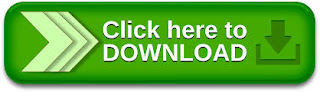
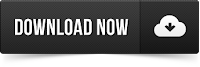
Tidak ada komentar:
Posting Komentar