
In this article, I describe 12 ways for resetting the administrator password on Windows 7, Vista, or Windows XP. Each method has its advantages and disadvantages. Make sure you use the right procedure for your situation.
If you forgot the admin password and have no other account with administrator rights, things can get tricky. The methods and free tools explained here can reset the Windows password for all Windows versions—that is, for Windows 7, Vista, Windows XP, Windows 2000, Windows Server 2003, and Windows Server 2008 R2. In this article I only talk about the Windows client editions, but the methods also work for the corresponding server versions. The methods described here are not for resetting lost domain administrator passwords.
As system administrator, you are usually confronted with this problem if users have admin rights on their machines. Even if you don’t have to reset a password now, you should get acquainted with this issue. Rest assured that sooner or later a user will bug you with this problem. I must admit that I managed to forget my password more than once.
Note that I published this article a few years ago, but since then I updated it several times and added a few new methods. Not much of the original article is left except the numerous comments below. As you can see, forgetting the Windows password is a common problem.
1. Use your password reset disk to recover the Windows password
Vista and Windows 7 allow you to create a password reset disk, which enables you to reset your password without much hassle. The problem with this option is that you have to create the reset disk before the password is lost. Thus if you don’t have a password reset disk, this option is not for you. You can find a description of how to create a password reset disk here.
2. Use your HD as secondary drives in other computer
This is an easy way but you need some tools:Another Pc , Some simple knowledge in Pc reparing(so you can knw the perfect method to mount the HD), A Bain !!
Step 1. Put your hard disk of in any other pc .
Step 2. Boot that computer (other pc) and use your hard disk as a secondary drive (Don't boot as primary hard disk !!!).
Step 3. After you boot open the second drive where your windows is installed( YOUR'S NOT THE OTHER PC).
Step 4. Go to location windows->system32->config
Step 5. And delete SAM.exe and SAM.log
Step 6. Now remove hard disk and put in your computer.
Step 7. And reboot your computer.
3. Boot up Windows XP in Safe Mode and log on with the built-in administrator account
When you installed Windows XP, you had to set a password for the Administrator account. If you still know this password, you can boot up in Safe Mode (by pressing F8 when your computer starts) and log on with the Administrator account. Read this Microsoft Knowledge Base article for more information about Safe Mode. Note that whenever you reset the password for a user using another account, this user will no longer be able to access files that have been encrypted with EFS (Encrypted File System). Stored credentials in the Windows Vault and Internet Explorer will also no longer be available. This method doesn’t work in Vista and Windows 7 because the administrator account is disabled by default in Safe Mode with these Windows versions. Below you will learn how to enable the built-in admin account in Windows 7 and Vista.
4. Reinstall Windows
This might sound like a joke, but in some cases this is the best method. For instance, if you don’t want to lose your EFS-encrypted files or stored credentials by resetting your password, but you desperately need the computer, you can just install Windows a second time. You will have access to all the files of the previous installation. Just make sure that you don’t overwrite the original Windows installation during the Windows setup. This allows you to boot up the original Windows installation at a later time. I am sure you will remember your forgotten Windows password sooner or later. As to my own experience, the old password will pop up in your mind right after you finish the installation and go to configure your new administrator password.
Please let me know in a comment below if you’ve heard of another option for resetting the Windows password.
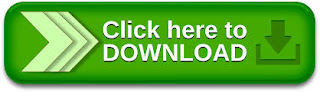
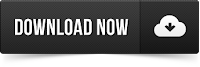
Tidak ada komentar:
Posting Komentar