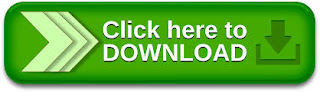
How To Write Urdu In Adobe Photoshop By Using Inpage Complete Step By Step Tutorial With Screenshots
How To Write Urdu In Adobe Photoshop By Using Inpage Complete Step By Step Tutorial With Screenshots

1. Type the text in Inpage and select the Areo tool at top of the tool box.
2. Click on the text area with Areo tool once.
For example i have written a poetry text in Inpage Software given Below.
3. File - > Export Page and click [Browse] Button.
4. Beside [Cancel] Button click the Menu to hange the "Save as type" and select "Encapsulated PostScript Files" and click in the "File Name" Text Box and type the file name to export.
5. Choose the destination folder (I use desktop) and click [Save].
6. Click Ok!
Now your text has been exported as an EPS file.
7. Open Photoshop and click File -> Open.
8. Choose the folder where you exported EPS file and click the menu button beside [Cancel] button to change the "File of type" and press "e" from the key board. This lead you to the EPS file extension press "enter".
9. Select the Exported EPS file from list and click [Open] button.
10. In EPS Format Option Window only change the "Resolution" to 150 if it is 300 because 300 is used for print media so 150 is more than enough for web/internet. Click [Ok]. Now you can see your Urdu Text with Transparent Background.
11. Press "C" from Keyboard or click the Crop Tool in the Tool Box. (If you do not recognise "Crop" tool than place the mouse on each tool for a while and wait for the label box to appera which will display the underlying tool name) Select the Crop tool and crop extra image area by dragging from top left of the text area to bottom right of the text area and double click within the selected window/area.
Press [F7] from keyboard to show layers panel. there you can see "Layer 1".
- to check the font size of urdu text click Zoom Tool in tool box and click [Actual Pixel] button on top-mid of the screen. If it is larger than your required size than follow this,
- Click Image -> Image Size change the resolution value to 100 or minmum 72 and click ok.
At the end after some designing you will get better results like this image
For More Help and Suggestions Contact US
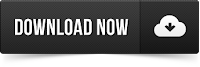
How To Write Urdu In Adobe Photoshop By Using Inpage Complete Step By Step Tutorial With Screenshots








Tidak ada komentar:
Posting Komentar