Fix Boot Device not Found, Please Install OS on your Hard Disk (3f0)
You can simply fix this problem by enable Legacy support on the BIOS.
1. Go to BIOS, for HP notebook simply press F10 upon power on.
2. Navigate to System Configuration and Look for legacy Support.
3. You should see the Legacy support is Disable, you need to enable it.
4. After that press F10 to save changes and exit BIOS.
5. It will aromatically reboot after saving changes and your notebook will boot normally.
However, this error may cause from Hard Disk Failure (hardware damage) so this method will not work and you will need to replace the HDD.
How to check your Hard Disk status (damage or healthy)
First make sure you already enable legacy support. If you are unable to boot normally to windows, try to re-install the operating system (Windows 8 recommended). If you are unable to re-install the OS, run system diagnostic by upon power on press F4 to test your HDD.
In case the HDD failure you need to RMA (return Merchandise authorization) for HDD replacement. Normally the process will take less than 2 weeks. If your warranty already expired, you need to buy a new Hard Disk for replacement. You can ask the store for the replacement process if on;t want to do it yourself with a small fee, most of the time the hard disk replacement service is free.
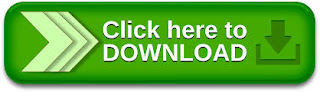
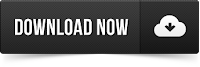
Tidak ada komentar:
Posting Komentar