Whenever you plug in a new device, or windows found a new hardware, Windows will detect and automatically install available in-box compatible drivers. It will also search the drivers on the web or via Windows Automatic Updates. The problem with this setting is whenever you uninstall a device from device manager, it will keep re-install it after reboot or after you select "scan for hardware changes". A very good reason to uninstall the current driver from device manager permanently is varies such as:
1. Windows install the default driver which does not work. When we uninstall it to install different drivers, it will re-install the previous drivers before we able to install the other driver.
2. The default driver version which windows keep installing is newer then the version we want to use, so windows will prompt "the current driver version is newer than this package".
1 : OPEN GROUP POLICY EDITOR
Click start and on the search box type gpedit.msc and press enter. This will open Group Policy Editor.
 |
| Click yes if prompted |
2: Go through (Expand by clicking the arrow button) : Computer Configuration -System - device Installation and Click device installation Restriction. The on the right pane double click on " Prevent Installation of devices not described by other policy setting".
 |
| Click to enlarge |
4. Reboot to apply this change. Now your computer will not automatically install the drivers you already uninstalled.
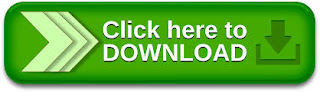

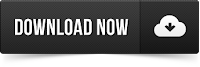
Tidak ada komentar:
Posting Komentar